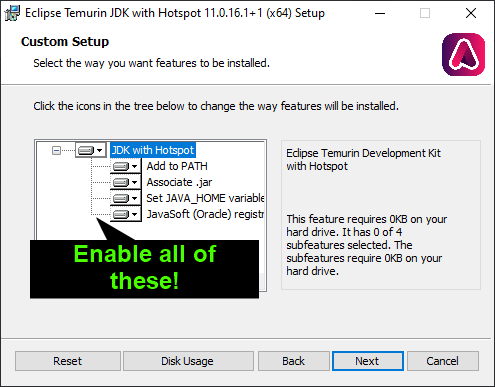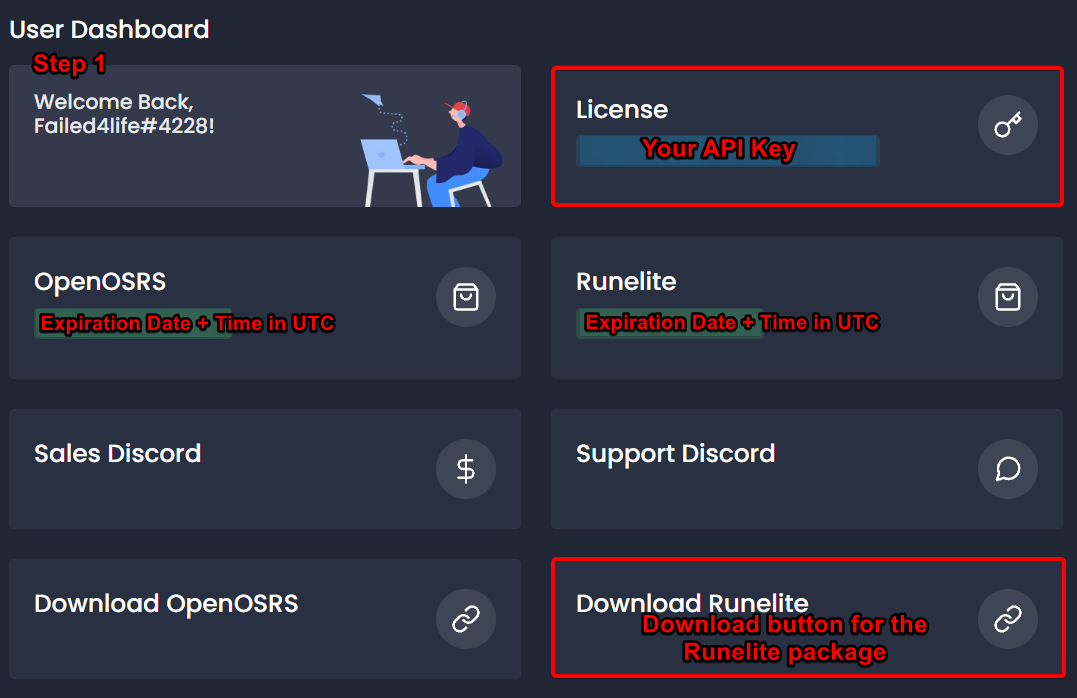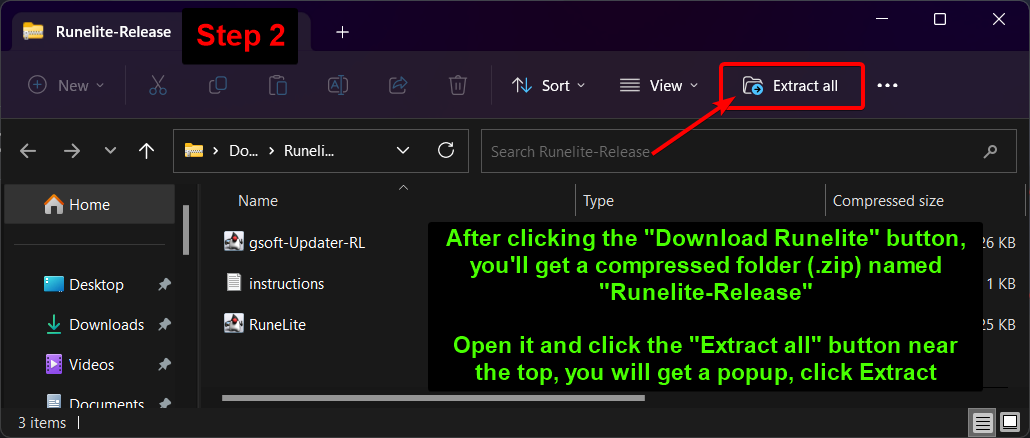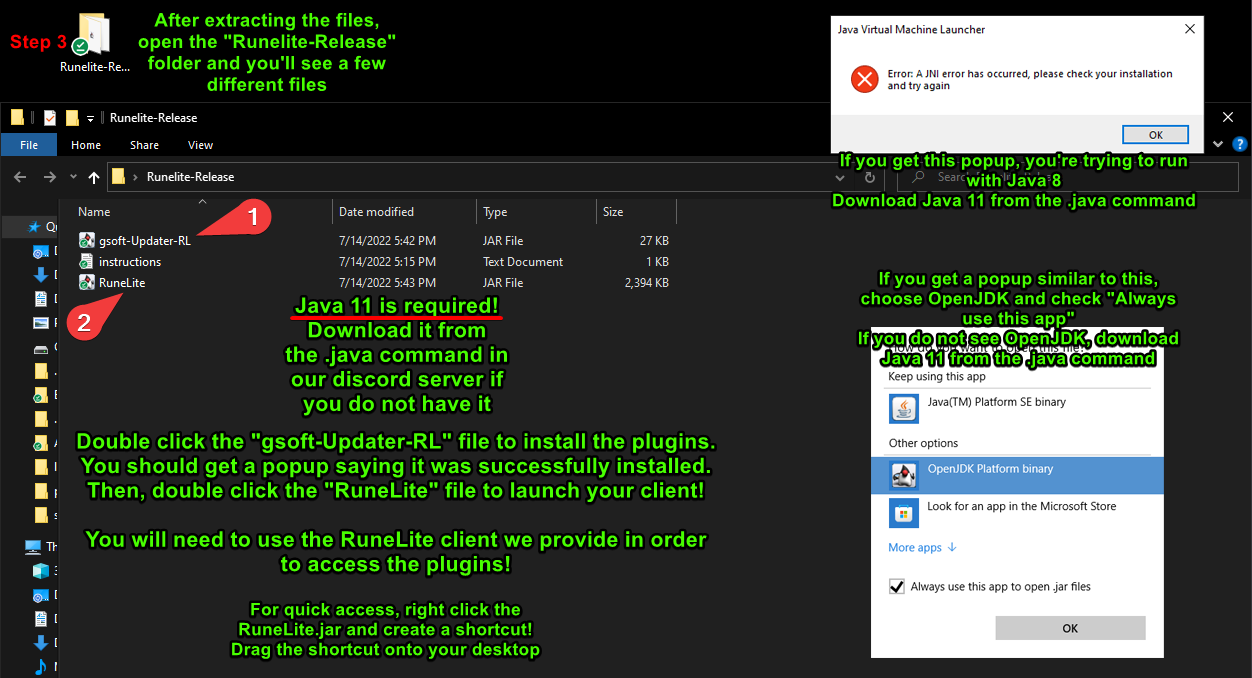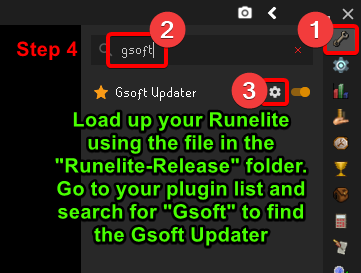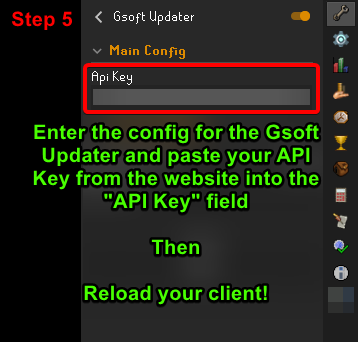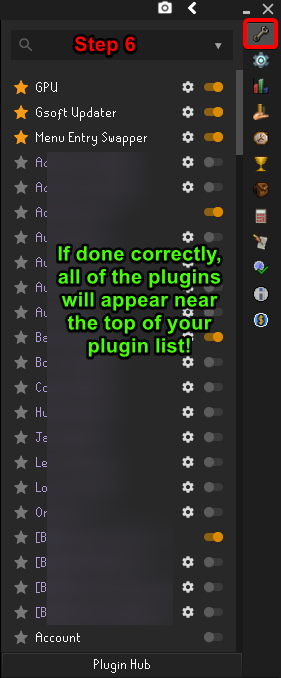Skip to main content
Picture Install Guide (6 Easy Steps)
Step ZERO
- Before we get started - make sure you have Java 11 installed, which is required to run our gsoft-updater-rl.jar file and the jarfile version of RuneLite. Also, if you have any higher versions installed, it will cause issues. We recommend going to your Installed Apps/Programs on your PC and uninstalling all versions of Java prior to continuing.
- You can download the correct version of Java 11 for your OS using the links below:
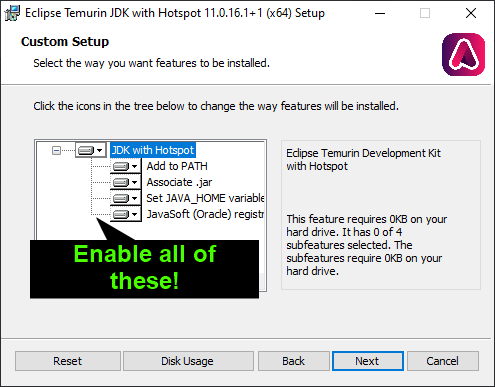
Step 1
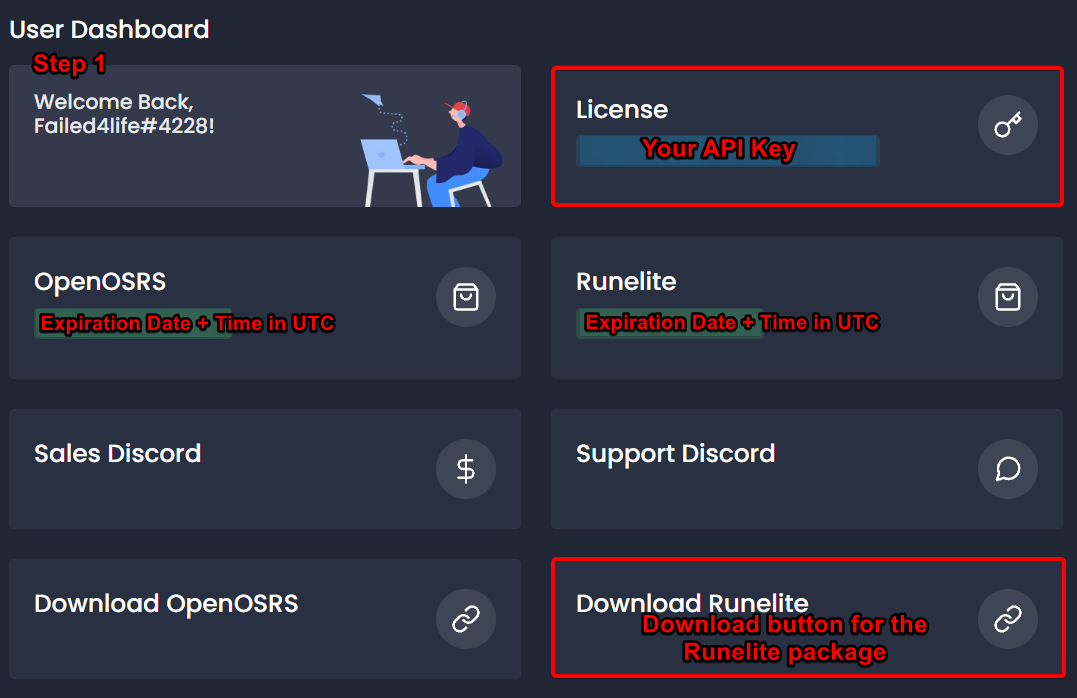
- Visit ganomsoftware.com/app/ and sign in with the Discord account that you purchased with.
- Click "Download Runelite" to download the Runelite package
- If you cannot see the download button, make sure you are signed into the correct Discord account. It will show your account in the "Welcome Back" box as well as upper right corner of the screen.
Step 2
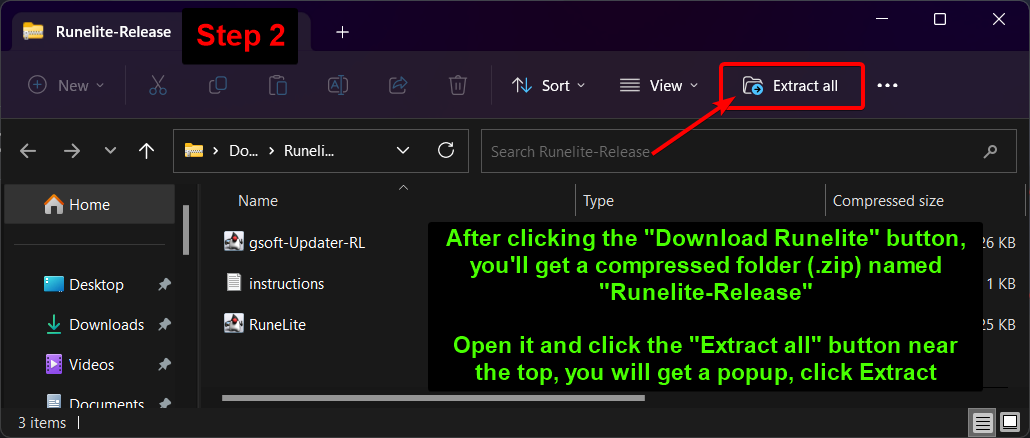
- After clicking the "Download Runelite" button on the website dashboard, you will get a zipped folder named "Runelite-Release"
- Open the "Runelite-Release" folder and click the "Extract all" button near the top. You will get a popup, click Extact
- Your screen may look different depending on what program you're using to manage .zip files (Windows built-in, Winrar, 7zip). They're all the same, just find the Extract button and extract them to their own folder
Step 3
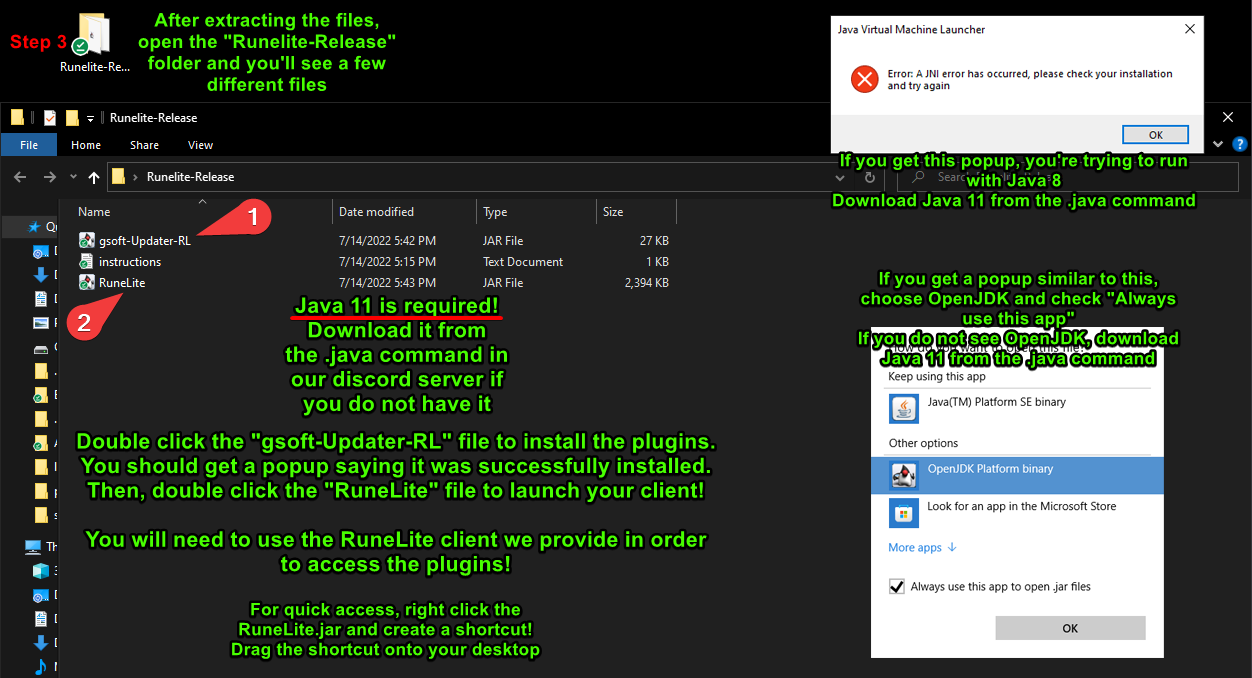
Step 4
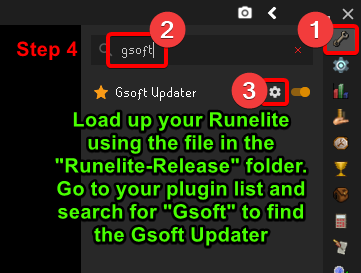
- Load up your Runelite using the file in the "Runelite-Release" folder. Go to your plugin list and search for "Gsoft" to find the Gsoft Updater!
Step 5
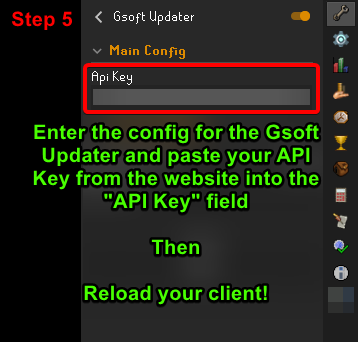
- Go into the Gsoft Updater's config and paste (control-v on Windows or command-v on Mac) your License from the website into the "API Key" field, then reload your client!
Step 6
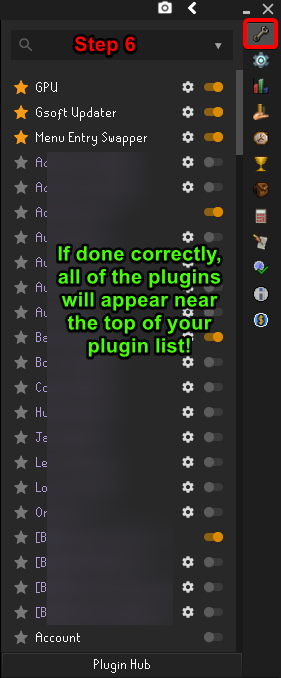
- If everything was done correctly, the plugins will appear near the top of your plugin list!
Jagex Launcher
- If you use the Jagex Launcher, make sure you have fully followed this Picture Guide first, then go to our Support Server and type
/launcher for the guide on how to use our plugins with the Jagex Launcher